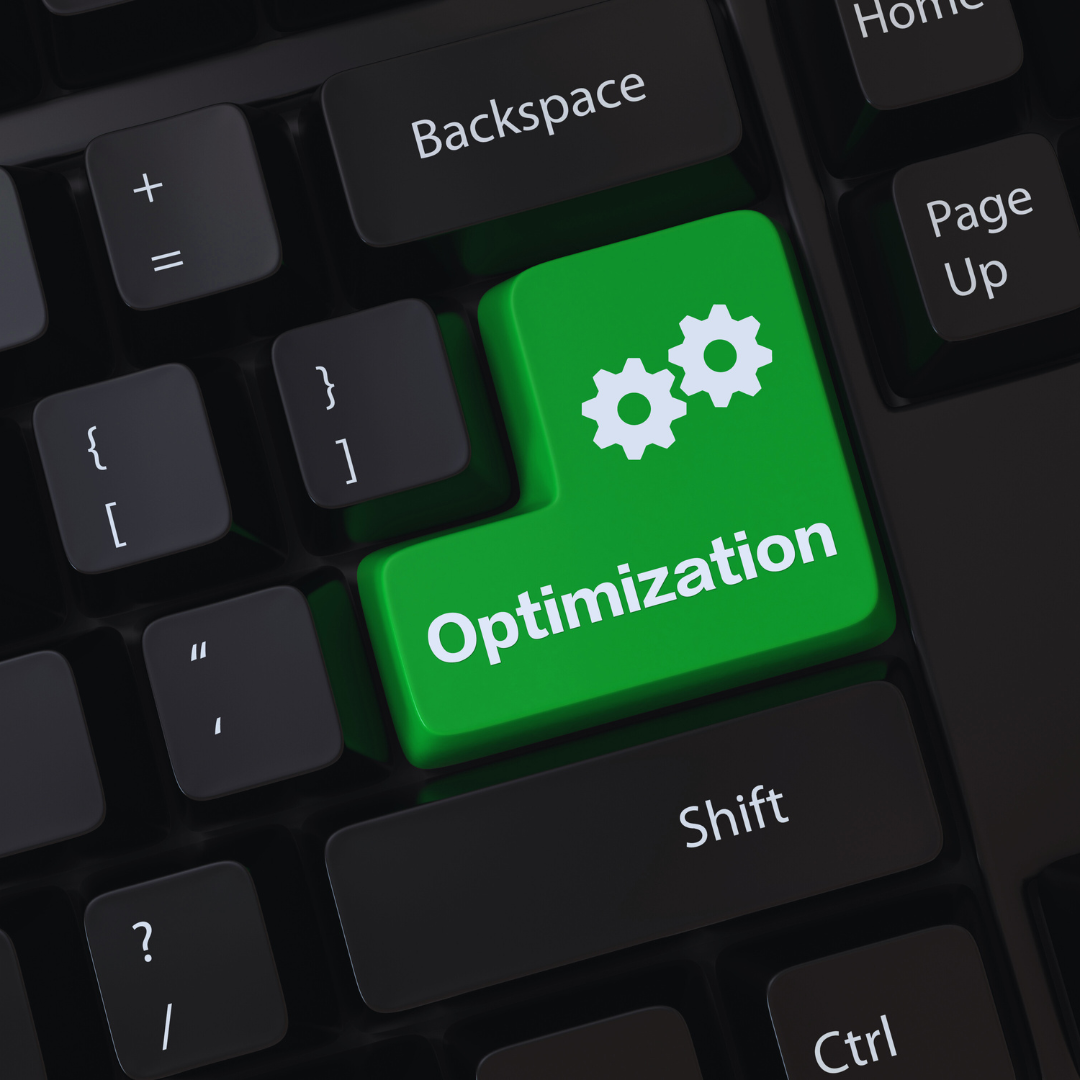Optimising a PC for gaming can significantly enhance performance and create a smoother experience. Key adjustments to the system settings and hardware can lead to improved frame rates and faster load times, allowing gamers to fully immerse themselves in their favourite titles. From software updates to hardware upgrades, various techniques can be employed to maximise gaming capabilities.
Adjusting graphics settings in games can yield immediate results. Lowering resolution or disabling certain visual effects can increase frame rates, allowing for more responsive gameplay. Regularly updating drivers also ensures that the system is using the latest optimisations available for the hardware.
Another crucial aspect involves managing background processes and system resources. By closing unnecessary applications and services, the PC can allocate more power to the game. Making these adjustments can transform the gaming experience, helping players to achieve their desired level of performance.
Optimising Your Hardware for Maximum Gaming Performance
Improving gaming performance begins with upgrading key hardware components. Focus on the RAM, CPU, and graphics card to ensure that the system can handle demanding games effectively. Identifying bottlenecks is crucial to fully utilise the potential of upgraded components.
Upgrading RAM and CPU
Increasing the amount of RAM can significantly elevate gaming performance. For modern gaming, a minimum of 16GB is recommended. This capacity allows for smooth multitasking and better performance in memory-intensive games.
The CPU also plays a critical role. A powerful processor can handle complex calculations and AI processes effectively. For gaming, a multi-core CPU with a high clock speed will provide better frame rates. Upgrading to a recent model can improve workload management, providing a noticeable enhancement in frames per second (FPS).
Choosing and Improving Your Graphics Card
The graphics card is often the most crucial component for gaming performance. Selecting a card that meets the requirements of the games being played is essential. Look for a GPU with sufficient VRAM, ideally 6GB or more, to handle graphical demands.
To maximise performance, ensure that the graphics card drivers are up to date. This can prevent performance issues and provide better compatibility with newer titles. Overclocking is another option for experienced users, allowing them to push the GPU beyond its default performance levels.
Identifying and Mitigating Bottlenecks
Bottlenecks occur when one component limits the performance of the entire system. Commonly, these are created by an underpowered CPU or insufficient RAM. Identifying the weakest link in the hardware setup can unlock additional performance.
Tools like monitoring software can help analyse performance metrics during gameplay. They can track CPU and GPU usage, as well as RAM allocation. Targeting these areas for upgrade can ensure a smoother gaming experience and improved FPS, maximising the overall capability of the gaming rig.
Fine-Tuning System Settings for Better FPS
Adjusting system settings can significantly enhance gaming performance. By modifying appearance and performance options, optimising visual effects, and configuring the refresh rate and resolution, users can achieve higher frames per second (FPS) and a smoother gaming experience.
Adjusting Appearance and Performance Options
To maximise FPS, users should access the Performance Options menu. This can be found by right-clicking on This PC, selecting Properties, and then clicking on Advanced system settings. Under the Performance tab, they should click on Settings.
Choosing Adjust for best performance disables many visual aesthetic features that consume resources. Users can also selectively disable options such as Smooth edges of screen fonts for a balance between quality and performance. Enabling Show thumbnails instead of icons may help with loading times as it requires less processing power.
Optimising Visual Effects and Smoothness
Visual effects can severely impact gaming FPS. Users should navigate to the Performance Options and focus on disabling resource-intensive features. This includes effects like animations and shadows that do not enhance gameplay but contribute to lag.
Additionally, gamers can adjust their game-specific settings. Graphics settings should be set to Low or Medium to improve FPS, especially in competitive titles. Turning off V-Sync can also provide smoother visual output by allowing the graphics card to render frames without being limited by the refresh rate.
Configuring Refresh Rate and Resolution
The refresh rate of a monitor directly influences FPS. Users should ensure their display settings are configured to the highest refresh rate supported by their monitor. This setting can be adjusted in Display settings under Advanced display settings.
Resolution settings also play a pivotal role. Lowering the resolution can lead to improved FPS, as the graphics card has fewer pixels to process. A common practice is using a resolution of 1920×1080 or lower for a better performance-to-quality ratio in demanding games.
Graphics Settings and Software for Superior Gaming
Optimising graphics settings and using the right software can significantly improve gaming performance. Focus on specific adjustments and tools to enhance the gaming experience while maintaining visual fidelity.
Tuning Graphics Settings in Games
Adjusting in-game graphics settings allows players to balance visual quality with performance. Key settings include textures, lighting, and effects. High-quality textures enhance detail but require more graphical power. Reducing texture quality can improve frame rates, especially on lower-end systems.
Lighting effects, such as shadows and reflections, also impact performance. Lowering shadow resolution or disabling dynamic shadows can yield substantial performance gains. Additionally, adjusting anti-aliasing settings can smooth jagged edges without drastically affecting performance. Experimenting with these settings can help achieve an optimal balance for smoother gameplay.
Enhancing Performance with Overclocking
Overclocking your GPU and CPU can boost performance significantly. This involves increasing the clock speeds beyond the manufacturer’s specifications. While it can yield higher frame rates, users must proceed with caution.
Monitor temperature levels using software like MSI Afterburner. Keeping hardware temperatures in check is essential to avoid overheating and potential damage. Users should gradually increase clock speeds, testing performance and stability after each adjustment. Proper cooling solutions, such as improved fans or liquid cooling, will also enhance the overclocking experience.
Making Use of NVIDIA GeForce Experience
NVIDIA GeForce Experience is an essential tool for gamers with NVIDIA graphics cards. It offers features such as game optimisation and easy driver updates. The optimisation feature automatically adjusts in-game settings based on the user’s hardware, ensuring an optimal gaming experience.
Additionally, GeForce Experience provides a feature for recording gameplay and sharing it easily. Users can set up optimal graphics settings with just one click, allowing for quick adjustments based on performance needs. Keeping drivers updated through this software can also rectify issues and enhance compatibility with new games.
Reducing Effects Like Motion Blur and Anti-Aliasing
Reducing unnecessary effects can improve frame rates and responsiveness in gaming. Motion blur can create a smoother appearance during rapid movements, but it often consumes resources that could be better allocated elsewhere. Disabling motion blur may result in a more straightforward visual experience, which many competitive gamers prefer.
Anti-aliasing is another setting that can strain performance. While it smooths out edges, high levels of anti-aliasing dramatically impact frame rates. Users should consider lowering this setting or switching to less demanding types, like FXAA or SMAA, which offer decent quality without the heavy performance cost. Adjusting these settings can lead to a noticeable enhancement in gaming fluidity.
Maintaining System Health for Long-Term Gaming
To sustain optimal gaming performance, it is crucial to manage system health effectively. This involves controlling background applications, utilising third-party utilities, and addressing issues related to streaming software and cookies.
Managing Background Applications and Workload
Background applications can significantly affect gaming performance by consuming CPU and RAM resources. He should use the Task Manager to identify and disable unnecessary applications during gaming sessions.
Steps to manage background workload:
- Press Ctrl + Shift + Esc to open Task Manager.
- Review the Processes tab for resource-intensive applications.
- End tasks for non-essential applications.
This will free up system resources. He should also consider enabling Game Mode in Windows, which optimises system performance by reducing background activity during gaming.
Optimising with Third-Party Utilities
Using third-party utilities can enhance performance through system optimisation. Tools like MiniTool System Booster can clean up junk files and unnecessary system data that inhibit speed.
Benefits of using MiniTool System Booster:
- Removes unwanted files and temporary data.
- Monitors system performance and provides optimisation suggestions.
- Frees up disk space, improving load times.
Regular scans and clean-ups ensure a smoother user experience. Such utilities can also help update drivers automatically, which is vital for maintaining compatibility and performance in games.
Addressing Streaming Software and Cookies
Streaming software, while enhancing user experience, can consume valuable resources. He should limit the use of streaming applications during gameplay or configure them to use fewer resources.
Similarly, cookies accumulated from web browsing can slow down the system. Regularly clearing cookies can prevent this issue.
Steps to clear cookies:
- Access the settings of the web browser.
- Navigate to Privacy and Security.
- Find the option to clear browsing data, by selecting cookies.
Optimising these settings contributes to a smoother gaming experience, allowing the hardware to focus more on gaming performance rather than background data processing.